How To Backup And Restore SPD NV Ram With Miracle Box
How To Backup & Restore SPD NVRAM With Miracle Box
Its horrible crawling online looking for NVRAM of your devices when facing a network problem after flashing or software upgrade, so its recommended that you backup your nvram or network file before flashing or upgrading for devices with any tool.
So today I'll be walking you through on how to backup and restore your nvram or network file of your SPD devices.
Requirements
- SPD Drivers Installed
- Miracle Box
- SpreadTrum Powered Device
How To Backup SPD NV File
[*] Download, install and launch Miracle Box
Picture Explained ↓↓
- Switch to SPD tab.
- Click the Read NV (Nand) option.
- Click the drop down choose type: option to select your SPD boot /cpu.
- Now click the start button and hold your SPD Boot key to start backup
[*] It wont take long after reading browse a preferable location and save the NV.bin file
How TO Restore SPD NV File Using Miracle Box
If you're facing a network problem after flashing or upgrading your SPD Device its probably because of incompatible NV/Network file so to fix this you need to restore a compatible phone NV file you can do that easily if you previously backed it up but if you didn't you can read-back from same kind of working SPD devices or search for one on Google.
[*] Launch Miracle Box
Picture Explained ↓↓
- Switch to SPD tab.
- Click the Write NV (Nand) option.
- Click the drop down choose type: option to select your SPD Boot /CPU.
- Browse an select your backed up valid NV.bin file
- Now click the start button and hold your SPD Boot key to Write
- Done!! reinsert your battery and finish


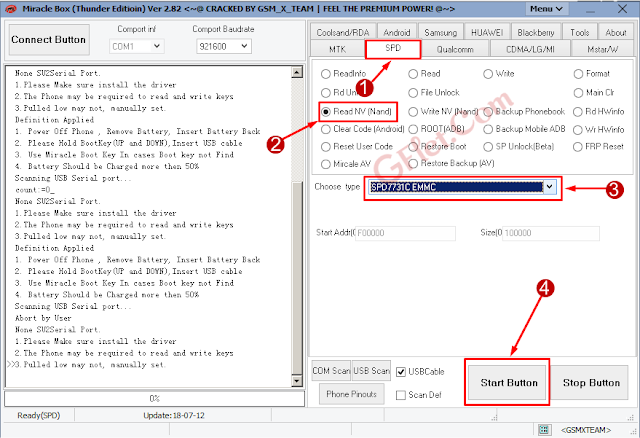


0 Response to "How To Backup And Restore SPD NV Ram With Miracle Box"
Post a Comment